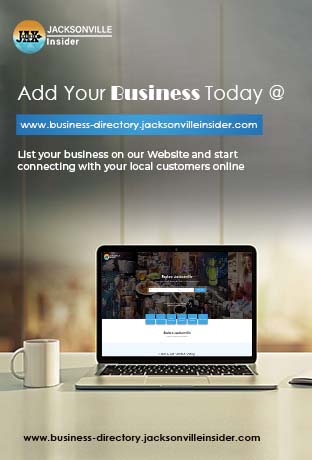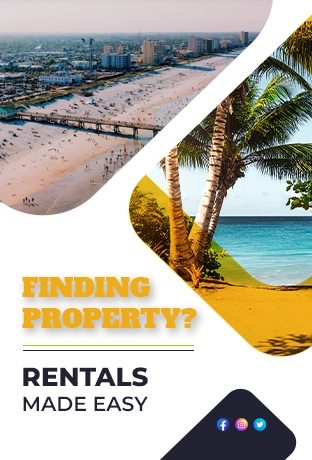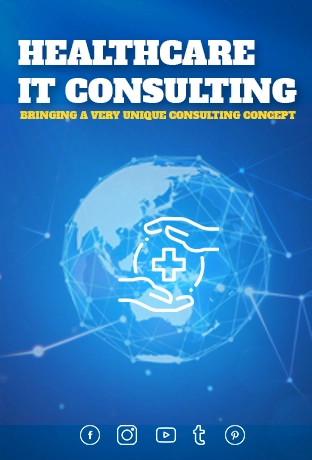Despite being one of the most widely used web browsers worldwide, Chrome has a reputation for using a lot of RAM. This is due to the fact that Chrome launches a new process for every tab, which can rapidly exhaust all of your RAM.
Users with older machines or those running numerous apps at once may find this to be an issue. Your computer may slow down or possibly freeze if Chrome eats up all of the RAM that is available.
In order to save memory usage and boost speed, Google is exploring a new feature in Chrome that would let users suspend inactive tabs. Memory Saver is a new feature that is still under development. That might, however, be of great assistance to people who are low on RAM.
To make Memory Saver function, tabs that haven’t been used for a while are suspended. This indicates that although the tab is open, no RAM is being used. A suspended tab will automatically reload when clicking on it.
In Chrome, Memory Saver is not turned on by default. Nevertheless, you can make it active by selecting the “Performance” item in the Chrome settings. You may then turn on the “Memory Saver” switch from there.
The following are a few possible advantages of utilizing Memory Saver:
- • Enhanced performance: Memory Saver can enhance Chrome’s performance by freeing up memory. This implies that utilizing Chrome will result in a faster and more seamless computer experience.
- • Longer battery life: Memory Saver can also help you have a longer battery life by limiting the amount of RAM that Chrome uses.
- • Enhanced security: Memory Saver helps enhance your security by suspending inactive tabs. This is due to the fact that hackers may utilize inactive tabs to infiltrate your computer.
All things considered, Memory Saver is a promising new feature that might contribute to Chrome becoming a more effective and safe online browser. It’s crucial to remember that the feature is still in its early stages of development and could not be flawless. For instance, Memory Saver has reportedly been known to cause tabs to refresh more slowly than normal.
I suggest giving Memory Saver a shot if Chrome isn’t performing as it should or if your RAM is becoming low. It’s an easy method to increase Chrome’s performance and clear RAM on your computer.
Here are some more suggestions to lower Chrome’s memory usage:
- Close any tabs that aren’t in use, and use extensions only occasionally. Chrome extensions can increase its capabilities, but they can also consume RAM.
- Turn off any extensions that aren’t in use. To accomplish this, select the “Extensions” option from the Chrome settings menu.
- Instead of using Chrome, use a lightweight web browser. Many lightweight web browsers are available, including Opera GX and Vivaldi. These browsers might be a better choice for people with older systems or those running numerous programs simultaneously because they consume less RAM than Chrome. We hope you found this blog post useful.